How to Connect and Use a SICK RFID Sensor via SOPAS
Prerequisites
This lesson assumes that you want to integrate a SICK sensor device via SOPAS protocol with the Cybus Connectware. To understand the basic concepts of the Connectware, please check out the Technical Overview lesson.
To follow along with the example, you will also need a running instance of the Connectware. If you don’t have that, learn How to install the Connectware.
Although we focus on SOPAS here, we will ultimately access all data via MQTT, so you should also be familiar with it. If in doubt, head over to our MQTT Basics lesson. When coming to the topic of the Rule Engine at the end it can be useful to have basic knowledge of JSON and JSONATA.
Introduction
This article will teach you the integration of a SICK sensor device. In more detail, the following topics are covered:
- Identifying SOPAS commands
- Creating the Commissioning File
- Specifying MQTT mappings
- Establishing a connection via the Connectware Admin UI
- Verifying data in the Connectware Explorer
- Utilizing the Rule Engine
The Commissioning Files used in this lesson are made available in the Example Files Repository on GitHub.
Example Setup for This Lesson
Our setup for this lesson consists of a SICK RFU620 RFID reading device. RFID stands for „Radio Frequency Identification“ and enables reading from (and writing to) small RFID tags using radio frequency. Our SICK RFU620 is connected to an Ethernet network on a static IP address in this lesson referred to as „myIPaddress“. We also have the Connectware running in the same network.
About the SOPAS Protocol
The protocol used to communicate with SICK sensors is the SOPAS command language which utilizes command strings (telegrams) and comes in two protocol formats: CoLa A (Command Language A) with ASCII telegram format, and CoLa B with binary telegram format, not covered here. Often, the terms SOPAS and CoLa are used interchangeably, although strictly speaking we will send the SOPAS commands over the CoLa A protocol format. In this lesson we use the CoLa A format only, as this is supported by our example sensor RFU620. (Some SICK sensors only support CoLa A, others only CoLa B, and yet others support both.)
The SICK configuration software SOPAS ET also utilizes the SOPAS protocol to change settings of a device and retrieve data. The telegrams used for the communication can be monitored with the SOPAS ET’s integrated terminal emulator. Additional documentation with telegram listing and description of your device can be obtained from SICK either on their website or on request.
Identifying SOPAS Commands
For the integration we will need three pieces of information about the SOPAS commands we want to utilize:
1) Interface type: This part can be a bit tricky because the terminology used in device documentations may vary. The telegram listing of your device will probably group telegrams in events, methods and variables but sometimes you won’t find the term „variable“ but only the descriptions „Read“/“Write“.
2) Command name: Every event, method or variable is addressed using a unique string
3) Parameters: In case of variable writing or method calling some parameters may be required
The three interface types mainly have the following purposes:
- Events can be subscribed to and will provide asynchronous messages
- Methods can be called and will be executed by the device
- Variables can be read or written, for example to adjust the configuration of the device
The telegram listing from your device’s documentation is the most important source of this information. But for getting a hint of the structure of telegrams, we will take a short look at it.
For example, a command string for the RFU620 that we monitored with SOPAS ET’s integrated terminal emulator, could look like this:
sMN TAreadTagData +0 0 0 0 0 1
Code-Sprache: YAML (yaml)The first parameter in this string is the command type which in case of a request can be of the following for us relevant values:
| Value | command type | interface type |
|---|---|---|
| sRN | Read | variable |
| sWN | Write | variable |
| sMN | Method call | method |
| sEN | Event subscription | event |
The command type is sMN (where M stands for „method call“, and N for the naming scheme „by name“ as opposed to „by index“). This command name TAreadTagData enables us to read data from an RFID tag. Following the command name there are several space-separated parameters for the method call, for example the ID of the tag to read from. In this case we could extract the name TAreadTagData and the type method from the command string for our Commissioning File but yet don’t know the meaning of each parameter so we still have to consult the device’s telegram listing.
For this lesson we have identified the following commands of our RFID sensor:
| Name | Type | Parameters | Description |
|---------------|----------|-------------|-----------------------|
| QSinv | event | - | Inventory |
| MIStartIn | method | - | Start inventory |
| MIStopIn | method | - | Stop inventory |
| QSIsRn | variable | - | Inventory running |
| HMISetFbLight | method | color, mode | Switch feedback light |
Code-Sprache: YAML (yaml)Writing the Commissioning File
The Commissioning File contains all connection and mapping details and is read by the Connectware. To understand the file’s anatomy in detail, please consult the Reference docs. To get started, open a text editor and create a new file, e.g. sopas-example-commissioning-file.yml. The Commissioning File is in the YAML format, perfectly readable for human and machine! We will now go through the process of defining the required sections for this example:
- Description
- Metadata
- Parameters
- Resources
Description and Metadata
These sections contain more general information about the commissioning file. You can give a short description and add a stack of metadata. Regarding the metadata only the name is required while the rest is optional. We will just use the following set of information for this lesson:
description: >
SICK SOPAS Example Commissioning File for RFU620
Cybus Learn - How to connect and use a SICK RFID sensor via SOPAS
https://learn.cybus.io/lessons/how-to-connect-and-use-a-sick-rfid-sensor/
metadata:
name: SICK SOPAS Example
version: 1.0.0
icon: https://www.cybus.io/wp-content/uploads/2019/03/Cybus-logo-Claim-lang.svg
provider: cybus
homepage: https://www.cybus.io
Code-Sprache: YAML (yaml)Parameters
Parameters allow the user to customize Commissioning Files for multiple use cases by referring to them from within the Commissioning File. Each time a Commissioning File is applied or reconfigured in the Connectware, the user is asked to enter custom values for the parameters or to confirm the default values.
parameters:
IP_Address:
description: IP address of the SICK device
type: string
default: mySICKdevice
Port_Number:
description: Port on the SICK device. Usually 2111 or 2112.
type: number
default: 2112
Code-Sprache: YAML (yaml)We define the host address details of the SICK RFU620 device as parameters, so they are used as default, but can be customized in case we want to connect to a different device.
Resources
In the resources section we declare every resource that is needed for our application. The first resource we need is a connection to the SICK RFID sensor.
Cybus::Connection
resources:
sopasConnection:
type: Cybus::Connection
properties:
protocol: Sopas
connection:
host: !ref IP_Address
port: !ref Port_Number
Code-Sprache: YAML (yaml)After giving our resource a name – for the connection it is sopasConnection – we define the type of the resource and its type-specific properties. In case of Cybus::Connection we declare which protocol and connection parameters we want to use. For details about the different resource types and available protocols, please consult the Reference docs. For the definition of our connection we refer to the earlier declared parameters IP_Address and Port_Number by using !ref.
Cybus::Endpoint
The next resources needed are the endpoints which we supply data to or request from. Those are identified by the command names that we have selected earlier. Let’s add each SOPAS command by extending our list of resources with some endpoints.
inventory:
type: Cybus::Endpoint
properties:
protocol: Sopas
connection: !ref sopasConnection
subscribe:
name: QSinv
type: event
inventoryStart:
type: Cybus::Endpoint
properties:
protocol: Sopas
connection: !ref sopasConnection
write:
name: MIStartIn
type: method
inventoryStop:
type: Cybus::Endpoint
properties:
protocol: Sopas
connection: !ref sopasConnection
write:
name: MIStopIn
type: method
inventoryCheck:
type: Cybus::Endpoint
properties:
protocol: Sopas
connection: !ref sopasConnection
read:
name: QSIsRn
type: variable
inventoryRunning:
type: Cybus::Endpoint
properties:
protocol: Sopas
connection: !ref sopasConnection
subscribe:
name: QSIsRn
type: variable
feedbackLight:
type: Cybus::Endpoint
properties:
protocol: Sopas
connection: !ref sopasConnection
write:
name: HMISetFbLight
type: method
Code-Sprache: YAML (yaml)Each resource of the type Cybus::Endpoint needs a definition of the used protocol and on which connection it is rooted. Here you can easily refer to the previously declared connection by using !ref and its name. To define a SOPAS command we need to specify the desired operation as a property which can be read, write or subscribe and among this the command name and its interface type. The available operations are depending on the interface type:
| Type | Operation | Result |
|----------|-----------|--------------------------------------------|
| event | read | n/a |
| | write | n/a |
| | subscribe | Subscribes to asynchronous messages |
| method | read | n/a |
| | write | Calls a method |
| | subscribe | Subscribes to method's answers |
| variable | read | Requests the actual value of the variable |
| | write | Writes a value to the variable |
| | subscribe | Subscribes to the results of read-requests |
Code-Sprache: YAML (yaml)This means our endpoints are now defined as follows:
inventorysubscribes to asynchronous messages ofQSinvinventoryStartcalls the methodMIStartIninventoryStopcalls the methodMIStopIninventoryChecktriggers the request of the variableQSIsRninventoryRunningreceives the data fromQSIsRnrequested byinventoryCheckfeedbackLightcalls the methodHMISetFbLight
The accessMode is not a required property for SOPAS endpoints and is by default set to 0. But if you want to access specific SOPAS variables for write access which require a higher accessMode than the default 0 (zero), look up the suitable accessMode and its password in the SICK device documentation. Regarding the accessMode the Connectware supports the following values:
| Value | Name |
|-------|-------------------|
| 0 | Always (Run) |
| 1 | Operator |
| 2 | Maintenance |
| 3 | Authorized Client |
| 4 | Service |
Code-Sprache: YAML (yaml)Cybus::Mapping
To this point we would already be able to read values from the SICK RFID sensor and monitor them in the Connectware Explorer or on the default MQTT topics related to our service. To achieve a data flow that would satisfy the requirements of our integration purpose, we may need to add a mapping resource to publish the data on topics corresponding to our MQTT topic structure.
mapping:
type: Cybus::Mapping
properties:
mappings:
- subscribe:
endpoint: !ref inventory
publish:
topic: 'sick/rfid/inventory'
- subscribe:
topic: 'sick/rfid/inventory/start'
publish:
endpoint: !ref inventoryStart
- subscribe:
topic: 'sick/rfid/inventory/stop'
publish:
endpoint: !ref inventoryStop
- subscribe:
topic: 'sick/rfid/inventory/check'
publish:
endpoint: !ref inventoryCheck
- subscribe:
endpoint: !ref inventoryRunning
publish:
topic: 'sick/rfid/inventory/running'
- subscribe:
topic: 'sick/rfid/light'
publish:
endpoint: !ref feedbackLight
Code-Sprache: YAML (yaml)The mapping defines which endpoint’s value is published on which MQTT topic or the other way which MQTT topic will forward commands to which endpoint. In this example we could publish an empty message on topic sick/rfid/inventory/start to start RFID reading and publish an empty message on topic sick/rfid/inventory/stop to stop the reading process. While the reading (also referred to as inventory) is running, we continuously receive messages on topic sick/rfid/inventory containing the results of the inventory. Similarly when publishing an empty message on sick/rfid/inventory/check while having subscribed to sick/rfid/inventory/running, we will receive a message indicating if the inventory is running or not.
To provide parameters for variable writing or method calling you have to send them as a space-separated string. For instance, to invoke the method for controlling the integrated feedback light of the device just publish the following MQTT message containing a color and a mode parameter on topic sick/rfid/light: "1 2"
Installing the Commissioning File
You now have the Commissioning File ready for installation. Head over to the Services tab in the Connectware Admin UI and hit the(+) button to select and upload the Commissioning File. You will be asked to set values for each member of the section parameters or confirm the default values. With a proper written Commissioning File, the confirmation of this dialog will result in the installation of a Service, which manages all the resources we just defined: The SOPAS connection, the endpoints collecting data from the device and the mapping controlling where we can access this data. After enabling this Service you are good to go on and see if everything works out!
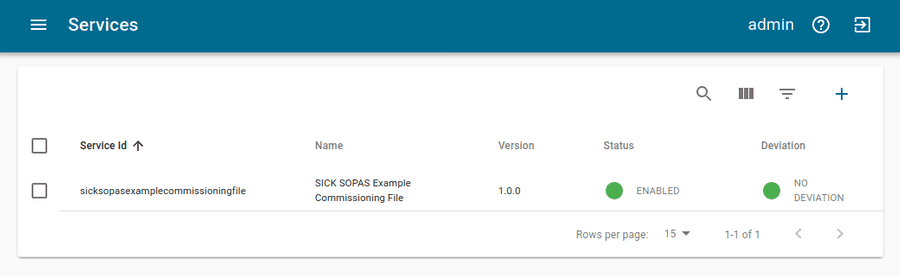
Verifying the Data
The data is provided in JSON format and messages published on MQTT topics contain the keys "timestamp" and "value" like the following:
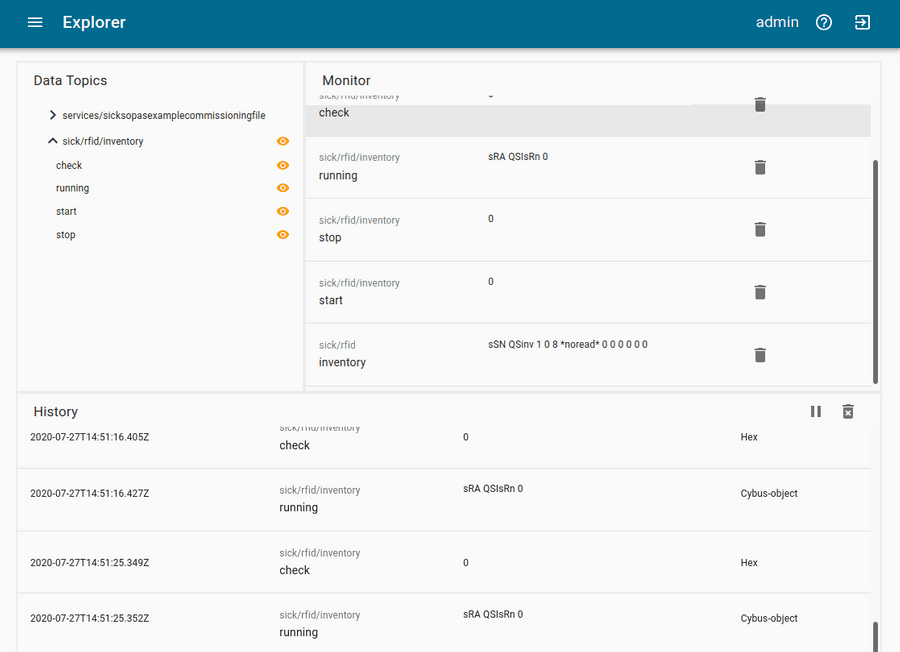
Although it is not represented by the Explorer view, on MQTT topics the data is provided in JSON format and applications consuming the data must take care of JSON parsing to pick the desired property. The messages published on MQTT topics contain the keys "timestamp" and "value" like the following:
{
"timestamp": 1581949802832,
"value": "sSN QSinv 1 0 8 *noread* 0 0 0 0 0 AC"
}
Code-Sprache: YAML (yaml)This particular example is an inventory message published on topic sick/rfid/inventory. You recognize its "value" is a string in the form of the SOPAS protocol containing some values and parameters. This is the original message received from the SICK device which means you still have to parse it according to SOPAS specifications. The Connectware offers a feature that can easily help you along with this task and we will take a look at it in the next step.
Utilizing the Rule Engine
For this lesson we will demonstrate the concept of the Rule Engine with a simpler example than the above. We will look at the answer to a variable read request, which is more intuitively to read since those messages usually only contain the variable’s value. For instance, this is the answer to inventoryCheck on endpoint inventoryRunning:
{
"timestamp": 1581950874186,
"value": "sRA QSIsRn 1"
}
Code-Sprache: YAML (yaml)The SOPAS string contains just the command type (sRA = read answer), the variable name (QSIsRn) and the value 1 indicating that the inventory is running. But essentially we care about the value, because the command type is no further interesting for us and the information about the variable name/meaning is implied in the topic (sick/rfid/inventory/running). If this message is so easy to interpret for us, it can’t be too complicated for the Connectware – we just need the right tools! And that is where the Rule Engine comes into play.
A rule is used to perform powerful transformations of data messages right inside the Connectware data processing. It enables us to parse, transform or filter messages on the base of simple to define rules, which we can append to endpoint or mapping resource definitions. We will therefore extend the inventoryRunning resource in our Commissioning File as follows:
inventoryRunning:
type: Cybus::Endpoint
properties:
protocol: Sopas
connection: !ref sopasConnection
subscribe:
name: QSIsRn
type: variable
rules:
- transform:
expression: |
{
"timestamp": timestamp,
"value": $number($substringAfter(value, "sRA QSIsRn "))
}
Code-Sprache: YAML (yaml)We add the property rules and define a rule of the type transform by giving the expression which is a string in the form of JSONATA language. Rules of the type transform are direct transformations, generating for every input message, exactly one output message. The principle of the expression is, that you construct an output JSON object in which you can refer to keys of the input object (the JSON message of this endpoint) and apply a set of functions to modify the content. Please note that the pipe | is not part of the expression but a YAML specific indicator for multiline strings, denoting to keep newlines as newlines instead of replacing them with spaces.
We want to keep the form of the input JSON object, so we again define the key "timestamp" and reference its value to timestamp of the input object to maintain it. We also define the key "value" but this time we do some magic utilizing JSONATA functions:
$number(arg)casts theargparameter to a number if possible$substringAfter(str, chars)returns the substring after the first occurrence of the character sequencecharsinstr
The second function will reduce the SOPAS string we refer to with value by returning just the characters after the string "sRA QSIsRn", in our case a single digit, which is then cast to a number by the first function. We can apply these functions in this way, because we know that the string before our value will always look the same. For more information about JSONATA and details about the functions see https://docs.jsonata.org/overview.html.
After installing the new Service with the modified Commissioning File, we do now receive the following answer to an inventoryCheck request (while inventory is running):
{
"timestamp": 1581956395025,
"value": "1"
}
Code-Sprache: YAML (yaml)This value is now ready-to-use and applications working with this data do not have to care about any SOPAS parsing!
The Connectware supports some more types of rules. To give you a hint, what might be possible, here is a quick overview:
parse– parse any non JSON data to JSONtransform– transform payloads into new structurefilter– break the message flow, if the expression evaluates to a false valuesetContextVars– modify context variablescov– Change-on-Value filter that only forwards data when it has changedburst– burst-mode that allows aggregation of many messagesstash– stash intermediate states of messages for later reference
For more information about rules and the Rule Engine check out the Connectware Docs.
Summary
We started this lesson with a few SOPAS basics and learned which information about the SOPAS interface is required to define the Commissioning File for the integration of our SICK RFU620. Then we created the Commissioning File and specified the SOPAS connection, the endpoints and the MQTT mapping. Utilizing the Commissioning File we installed a Service managing those resources in the Connectware and monitored the data of our device in the Explorer of the Admin UI. And in the end we had a quick look at possibilities of preprocessing data using the Rule Engine to get ready-to-use values for our application.
Where to Go from Here
The Connectware offers powerful features to build and deploy applications for gathering, filtering, forwarding, monitoring, displaying, buffering, and all kinds of processing data… you could also build a dashboard for instance? For guides checkout more of Cybus Learn.
Need more help?
Can’t find the answer you’re looking for?
Don’t worry, we’re here to help.


